The Ultimate Guide to Set Up and Maintain Your Google My Business Profile in Canada
By Arthur Dubois | Published on 18 Apr 2023
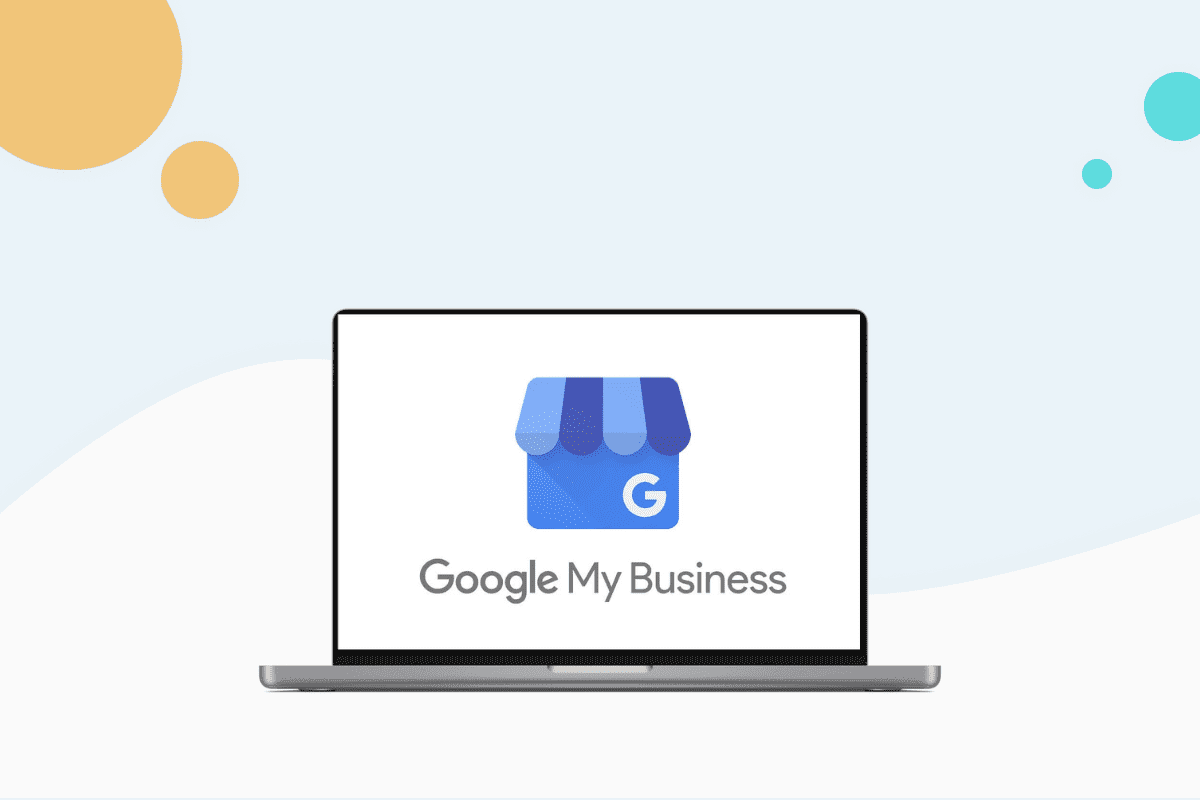
Google My Business (GMB) may not benefit your business unless you follow the vital guidelines to set it up and optimize it. This tool is undeniably an excellent boost for local businesses because recent research has shown that every month, 85% of customers go to Google Maps and do a Google search to find products and services around their local area. 76% of those customers visited a local business after doing a local Google search on them.
Google My Business simply puts your business online for those searches. If you’re planning to set up a Google My Business Profile but are unsure where to find the correct information, then you’re in the right article. This article will give you a comprehensive explanation of how to set up a Google Business Profile, how to manage it, and what you should do to optimize it in Canada.
What is a Google My Business page
Google My Business, also Google Business Profile, is a free and simplified dashboard that allows you to create and manage your business profile across the Google Ecosystem: Google maps and Google Search. You build your business’ online presence to gain more visibility.
Of course, customers conducting searches receive the basic NAP ( name, address, and phone number) details of your business and other kinds of information like your products and business hours. Remember, you have control over how your business is viewed on Google.

Why is Google My Business so important
Google research says that, globally, Google receives approximately 63,000 search requests every second. That’s 5.6 billion searches daily, and 2 trillion searches a year. That’s a lot of searching.
Over 50% of those searches are for products and services that local brands sell in the same community as the consumer. That means you can win more customers via Google My Business since Google directs those searches to businesses with a Google my business listing.
Here’s what you can achieve with Google my Business:
Create a strong online presence
You can create listings that increase your chances of appearing on searches. Data-driven insights allow you to analyze your online presence and customer base, including how customers find and interact with your listing. With added access to Google Adwords and Google Analytics, you can expand the number of customers you can reach.
Build better relationships with your customers
Google My Business optimization service has a review feature for customers to leave feedback, and you can engage with them.
Control over your business information
It has an easy and user-friendly, centralized dashboard that lets you control what information appears on your GMB listing. You can always give your customers the most up-to-date information about your business and manage your business information across many Google-based platforms.
Is your business eligible for a Google My Business listing?
Google specifies that eligible businesses have routine tasks that involve interacting with customers in person during business hours. However, they make an exception for video rentals, express mailboxes, and automated teller machines (ATMs) and credit cards.
Ineligible businesses for a Google Business Profile listing include:
- Business locations under-construction
- Rental/for-sale properties
- Ongoing services, classes, or meetings at locations you don’t own or represent.
Find the best business credit card for you

How to set up your Google Business Profile
It takes a few minutes to set up your Google my Business. After that, your business is ready to pop up front-and-centre when potential customers search for products.
Remember that you require a Google account for this. You must be signed in to the Google account you want to associate with your business profile. If you don’t have one, create it before you start the Google My Business sign up process.
Sign in to Google My Business Page
Open your Google browser and go to Google.com/business. Click on the ‘Manage now” button. It will take you to the Google My Business Profile manager.

Add your business name
During this step, you have two options:
Claiming an existing business
f you have an established business, chances are Google already knows about it, and they have created a business listing for it based on the information it has collected across the web. To find out, type your business name in the search box. If your business is in the drop-down results, select it and follow the procedure to claim my business on Google. Creating a duplicate listing negatively affects your visibility in the Google ecosystem.
Create a new business
If you’re a brand new store with no existing profile for your business, safely choose “Create a business with this name option” from the drop-down menu. This will take you to the initial steps of your profile creation process.

Choose a category
The field after selecting your business is all about picking a category, the most befitting category for your business. Google uses Google My Business categories to determine the relevance of your business to keywords that people use when searching for products/services. Therefore your category determines where your business ranks on Google maps results. Once you type your category in the search field, Google recommends possible matches in a drop-down. Be as specific as possible and choose a category based on the product/service that earns you the most revenue. Click next


Add your local business address
There are two ways to do this:
If you have a physical store: If you run a brick-and-mortar type of business, where customers can visit for your services/products, click on Yes. Click next, and add the exact address of your business’ location where your business is located.

Enter your address below

If you don’t have a physical location: for example, service area type of business such as electricians and plumbers who visit customers at their home, choose no and click next. On the next page, specify the areas in which you operate.

Add a phone number and website address
With or without a physical store location, you should add your phone number for customers to contact you as well as a website address, both of which will appear on your Google Business Profile. Having a website is not a requirement! If you don’t have one, just click the “I don’t have a website option”.

Verify your business
Verifying your business makes your profile visible and allows you to manage your business information. Depending on the type of information that you provide, your business type, and geographical location, Google uses different methods of verification:
- Verify by email: Google may ask you to verify your business by email. You will receive your verification code in an email message.
- Verify by mail: Google will send you a postcard with the verification code once you request it. The postcard should arrive at your specified address within a few days, depending on your location. To prevent delays during this period, avoid editing your information.
- Verify by phone: If you have an option to verify by phone, you will receive your verification code via phone call or text message.
- Verify by video recording: Google might ask you to verify your business listing using video recording. Create a video that covers your business street name and inside your business (areas accessible by employees only). Schedule a time with a Google representative to do so.
- Instant verification: You can do instant verification if your website is verified on the Google Search Console. It all depends on how much trust Google has in your business information. Provide correct information!

Once you receive the code, log into your Google Business account, enter the code and verify your listing. After verification, personalize your profile.
Customize your profile
Add more profile elements to make it as specific as possible:

- Add more categories: Based on the category you chose earlier, Google recommends more options by default. You can add them or drop them. If you can’t find suitable ones, add your custom ones.
- Add your business hours: Specify your real opening and closing hours.
- Allow messaging: keep this feature on for customers to interact with you directly from your Google Map Business Profile.
- Enter your business description: This will appear right at the bottom of your business panel profile. Use it to showcase your products or services and maybe how you started. Think of it as an about page on a website, and remember to make the most out of its 750 characters.
- Add photos: Add more photos to attract more customers. Aim for images unique to your business because Google doesn’t like stock photos. The recommended Google My Business cover photo size is 1024 px * 756 px.
- Add another location: With Google My Business multiple locations, you can add multiple locations to your Google My Business management service.
How to add a second location to Google My Business
Find the “Add business” menu from your dashboard and follow the process to add them. Google requires you to verify each of them to approve and make them active. Just follow the above steps to verify them.
If you have ten or more business locations, you will do a bulk upload to add them to your Google My Business account:
- Click “Add business tab”
- Select “Import businesses option.”
- Download the provided template and fill in your relevant business information
- Upload your filed template
You’ll need to request bulk verification for them.
How does bulk verification work?
Bulk verification applies to business listings with ten or more locations. After adding them to your Business Profile, you can verify them all at once. To verify them:
- From your dashboard, navigate to the verification menu on your left-hand side
- Select chain and complete the verification form that shows up.
- Submit that form and wait for Google to approve your locations.
How to manage your Google My Business Profile in Canada
From your Google My Business Profile manager, you can control and edit your business details, access various features to make your business listing stand out, and increase your search results. You can manage your business profile on:
Google search
Using Google search results, you can access and edit your business information. It’s the easiest way to manage your profile with one business location. To access your profile:
- Open your Google browser
- Type in your Google Business name in the search bar
- Access your business profile from the search result.
Google Maps
Using your IOS or Android, you can access your Business profile through Google Maps as long as you’re logged in to your Google account associated with your profile. Download Google my business app. To edit your profile:
- Open your browser
- Tap your profile picture in the top right of your browser screen
- Click Edit profile and proceed to update any information you would love to edit
Google Business Profile Manager Dashboard
This option is suitable for businesses with multiple locations. It’s more flexible for managing multiple profiles from one place.
How to optimize your Google Business Profile
Having enough accurate information, for example specified payments with credit cards, makes a Google My Business Profile complete. Google emphasizes the importance of a complete profile that stands out, connects with current customers, and attracts new ones. Google My Business experts like Amy Falcione suggests:
Primary and secondary categories
The more precise you get with your business category, the more likely your business listing will appear for searches that match it. No one likes a broad store category, and the trick here is to provide an accurate characterization of your business.
Choose your name, address, and phone number (NAP) properly
NAP is crucial for GMB optimization. Google wants people to find you, and that’s why your name, phone number, and address are significant ranking factors. In other words, how will customers find you if that information is inconsistent? Therefore keep them consistent across listings and other profiles. Have an accurate store listing address that follows recognized and standardized guidelines. Any irregularity could adversely affect your ranking.
Choose the right business hours
Update your customers with the correct business hours. Don’t lie because eventually, that will lead to poor customer experiences when customers call you and you’re off work. From your current dashboard, you can add more hours. Use that to specify special hours such as holidays.
Proximity to the searcher
If your business is near a larger city, you may be tempted to list that metropolis as your location because there are many customers within it. That’s wrong and could hurt your rankings. Google cannot be fooled by businesses misrepresenting their location. Give your accurate location because you’re far more likely to rank for searches done in your area. And also, think about your customer reviews!
Choose a profile short name
Similar to Twitter/Instagram handle, you can use it to represent your GMB profile, and ask for reviews.
Set appointment links
Provide links for customers to book appointments with you or your assistant. You can have your appointment links on your contact page if you lack a booking service page.
Add all products
When adding a product, remember to add its photo and set your price. Optimize the description part by filing to the maximum character count while using a lot of different keywords. Avoid keyword stuffing!
Add all services
Your services are tailored to the categories you chose earlier on. Add every service you offer. Maximize the description part by filing the character count while adding keywords naturally.
Use Google My Business Tools to engage your customers
Expand your online business presence by interacting with customers using:
Messaging: It’s a great way to focus on your customer service. Interact with your online customers while answering their questions about your products or services. Most people do not prefer calls.
Posts: Get in front of your customers with Google My Business posts by making timely announcements about your new products, promotions, and upcoming events. With post insights, you can track views and customer engagement to develop even better posts in the future. Use posts to highlight a sale or special offer! You can add up to 10 photos or videos to your posts.
Google My Business Website: If you don’t have a website, GMB website builder can help you create a Google My Business website in minutes. The site automatically formats itself to look great on any device. It’s free and the best platform for future consumer engagement.
[Offer productType=”OtherProduct” api_id=”65166ebd4be6124e5cf1a8c5″]Use reviews to engage customers
Reviews are a great way to engage with your customers and stand out from competitors. Responding to your reviews shows your customers that you appreciate their feedback. Responding to negative concerns and reviews confirms that you take your customer’s concerns seriously.
Google tends to pull some keywords from reviews. Therefore try to use keywords in your reviews. For example, respond to reviews by mentioning the services or products your customers wanted. Include other keywords as well. To stay on top of reviews, remind your customers to leave their reviews and share with them the link for leaving reviews.
Add eye-catching photos regularly
Images contribute to your click-rate. Uploading several high-quality photos to your listing improves your business page. Include at least five photos in every category. Adding post-flattering photos as your exterior and interior of your location will help your customers think of the feel and look of your business. Today customers prefer to do online legwork before they visit a local business.
Use Insights to track customer interaction
Check your reports regularly to find how customers interact with your business. For example, how many customers visited your profile, and how did they search for you? Those are keywords. Use that information to improve your profile and decide on new products, and special promotions. You can also tailor your reports to get specific insights. This is especially helpful if you have many locations.
Optimize your website
If you have an existing website that ranks well, Google recognizes that as prominence. If your website is already ranking on the first page of Google in your area, you might get a little boost in the Google Map 3 Pack. Otherwise, if your website has low rankings, follow the best practices for SEO to improve it.
Use Google Ads
Using Google My Business with Adwords location extensions, launch an ad campaign to access more potential customers. Ads show up when potential customers search for services similar to yours. Location extensions in Adwords help people find your store location by showing ads with your address, a map to your store, and even the distance to your business. To use Ads, link your Google My Business account with your Adwords account.

The key takeaways
A complete Google My Business listing does not only increase your visibility in Google searches. It also leads to a customer purchase. Setting up your Google My Business Profile in Canada requires more to do the trick. It includes completing and optimizing your profile by adding more details such as your phone number and photos.
According to market research studies about Google My Business, 90% of customers are more likely to go to a local shop with a phone number in their Google My Business Profile. That should only emphasize the importance of adding complete details to your profile.
